Create Stunning Photos in Canva: Canva is a graphic design tool that allows you to create beautiful images, designs, and documents for a variety of purposes. One of the best features of Canva is that it is user-friendly and does not require any design skills to use. In this article, we will guide you step by step on how to create stunning photos in Canva.
What is Canva?
Table of Contents
Canva is a cloud-based graphic design platform that was founded in 2012. The platform offers a wide range of tools and features that enable users to create stunning graphics, documents, and designs. Canva has a user-friendly interface, making it easy for anyone, regardless of their design skills, to create professional-looking graphics.
Getting Started with Canva
Before we dive into the nitty-gritty of creating photos in Canva, let’s go over the basics of getting started with the platform.
Step 1: Sign Up for Canva
To get started with Canva, you need to sign up for an account. You can sign up using your Facebook or Google account, or by creating an account with your email address. Once you have signed up, you will be taken to the Canva dashboard.
Step 2: Choose Your Design Type
The next step is to choose the type of design you want to create. Canva offers a wide range of design types, including social media graphics, presentations, posters, and more. For this tutorial, we will focus on creating photos.
Step 3: Choose Your Photo Size
After choosing your design type, you need to select the size of your photo. Canva offers a wide range of photo sizes, including square, landscape, and portrait. You can also customize the size of your photo to fit your needs.
Step 4: Choose Your Template
Once you have selected your photo size, you can choose a template for your photo. Canva offers a variety of templates for different purposes, such as social media posts, blog posts, and more. You can also create your own template from scratch.
Step 5: Customize Your Template
After selecting your template, you can customize it to fit your needs. You can add your own text, images, and graphics to the template. Canva also offers a wide range of design elements, such as shapes, icons, and backgrounds, that you can use to customize your template.
Tips for Creating Stunning Photos in Canva
Now that you know the basics of getting started with Canva, let’s go over some tips for creating stunning photos in the platform.
Tip 1: Use High-Quality Images
One of the most important factors in creating stunning photos is using high-quality images. Canva offers a wide range of stock photos that you can use in your designs. However, if you want to create truly unique photos, it is best to use your own high-quality images.
Tip 2: Experiment with Filters
Canva offers a range of filters that you can use to enhance your photos. Filters can help to change the mood and tone of your photo, making it more visually appealing. Experiment with different filters to see which one works best for your photo.
Tip 3: Use Text Sparingly
While text can be a great addition to your photo, it is important to use it sparingly. Too much text can clutter your photo and make it less visually appealing. Use text to convey a message or highlight a key point in your photo.
Tip 4: Pay Attention to the Composition
Composition is key when it comes to creating stunning photos. Pay attention to the placement of objects and elements in your photo to create a visually balanced composition.
Can I use Canva for free?
Yes, Canva offers a free plan with limited features. However, you can upgrade to a paid plan to access more advanced features and design elements.
Can I use Canva to create photos for commercial use?
Yes, you can use Canva to create photos for commercial use. Canva offers a wide range of licenses for commercial use of their design elements.
Can I resize my photos in Canva?
Yes, you can resize your photos in Canva to fit different platforms and purposes.
Can I collaborate with others on a photo project in Canva?
Yes, Canva offers collaboration features that allow you to work on projects with others in real-time.
Conclusion
In conclusion, Canva is an excellent tool for creating stunning photos, even if you have no prior design experience. By following the steps outlined in this article and using the tips we have provided, you can create beautiful photos that will help you stand out on social media, blogs, and other platforms.
Remember to use high-quality images, experiment with filters, use text sparingly, and pay attention to composition to create stunning photos in Canva. With a little practice and creativity, you can take your photo game to the next level.


![[15+ Ways] How to Check Your Device for Viruses? [15+ Ways] How to Check Your Device for Viruses?](https://learnsomethingbig.com/wp-content/uploads/2021/10/How-to-Check-Your-Device-for-Viruses.png)
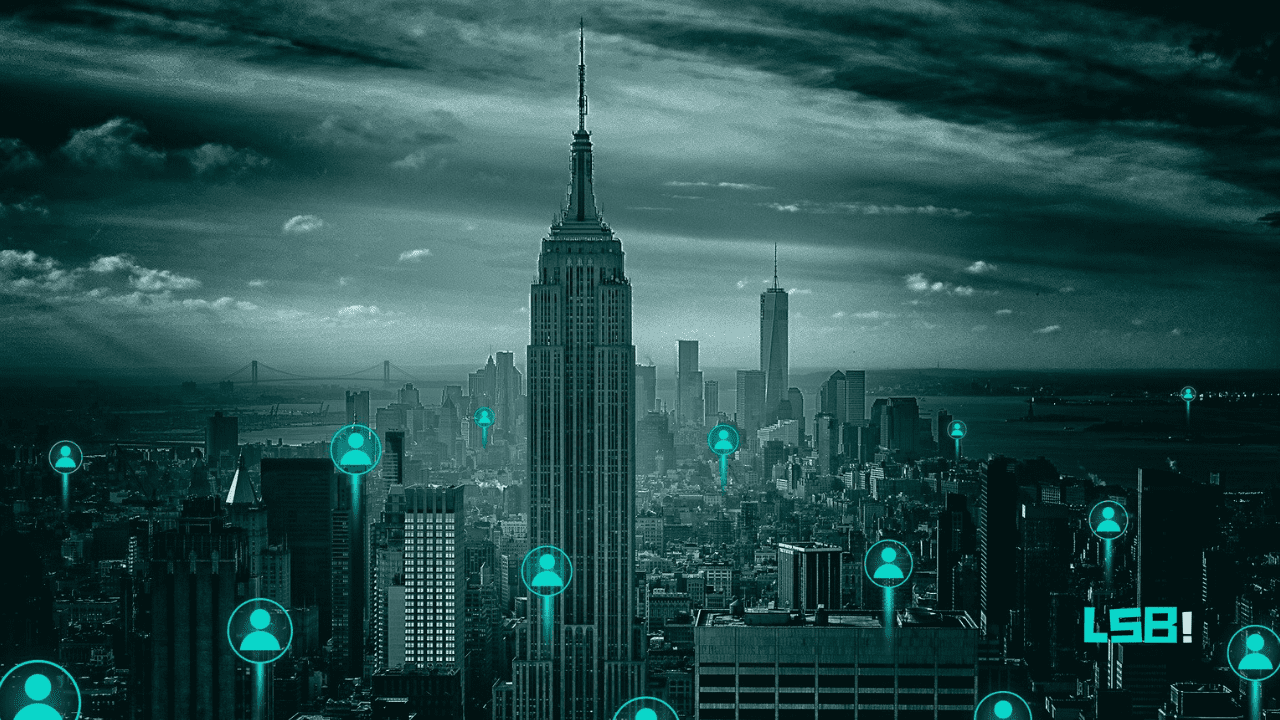
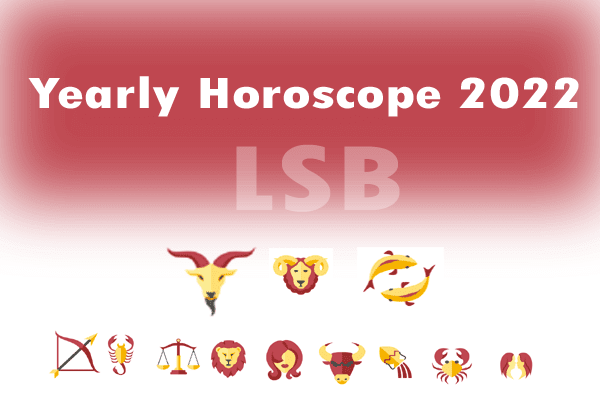
![5+ best Shakespeare translator[InDepth Guide]. 5+ best Shakespeare translator[InDepth Guide].](https://learnsomethingbig.com/wp-content/uploads/2021/10/White-Wine-Red-Orange-Food-Centric-Food-Hacks-YouTube-Thumbnail-3.png)